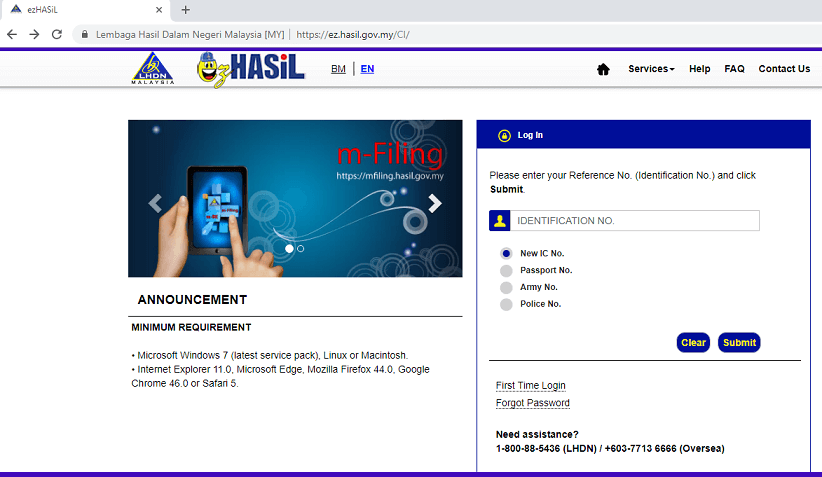
For many Malaysian, especially those without business income, one of the tasks we need to complete this month is to submit our income tax for the assessment year 2017.
But what if you forgot your LHDN (Lembaga Hasil Dalam Negeri) e-Filing password?
Not to worry because you can easily reset the LHDN e-Filing password by yourself.
3 ways to reset the LHDN e-Filing password
These are the 3 ways to reset the LHDN e-Filing password:
1. Reset the e-Filing password via the registered email address
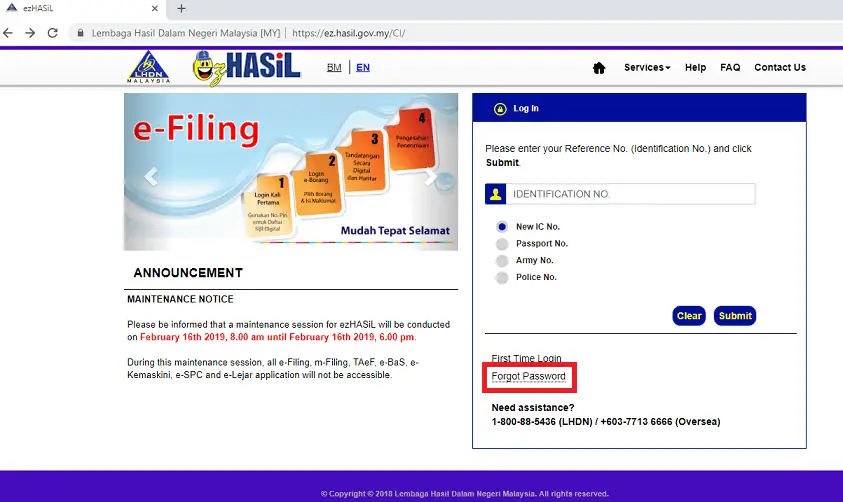
These are the steps to reset the e-Filing password via LHDN registered email address:
- Visit the LHDN website.
- Key in your Identification Number (NRIC) and click ‘Forgot Password‘.
- Under Select Reset Medium, choose the option Registered email with LHDN.
- Key in your registered email with LHDN and click Submit.
If the email you keyed in matches with your NRIC, the system will display a message to inform you to check your email for the link to reset your password.
In case you did not receive the email, do check your Spam or Junk folder.
If you still did not receive the email, probably the email you entered is not the email registered with LHDN.
2. Reset e-Filing password via SMS
If you have registered your mobile number with LHDN, you can get your Temporarily Activation Code by SMS the following details to 38888:
“HASILEF<space>IND<space><Identification No.>” to 38888.
For example, HASILEF IND 111111111111
(SMS only for MAXIS, Celcom, Digi dan Umobile users. There is RM0.50 per SMS for every SMS reply from LHDN)
You may refer to the LHDN website for further reference on how to get your Temporarily Activation Code by SMS.
3. Reset e-Filing password at nearest LHDN branch office
The third option is to reset the e-Filing password at your nearest LHDN branch office.
You may refer to the list for the address and location of LHDN branches.
From my checking by calling them up, their UTC outlets are not able to reset the e-Filing password.
But, anyway, feel free to call them up as there might be a change of policy from time to time.
The third option will be more applicable if your email and mobile number are both not registered with LHDN.
But, from my own experience, I always ensure my email and mobile number are updated accordingly before I submit my LHDN e-Filling.
So, the next time you log in to your LHDN e-Filing, make sure you update your email address and mobile number accordingly. It will make your life a lot easier.
Better still if you can record your LHDN e-Filing password in your personnel file so that you can refer back in case you forgot your password.
Final thoughts
It is common for us to forget our passwords. Most important is how we can retrieve or reset our passwords.
I hope my sharing above will be useful for those who wish to know how to reset the LHDN e-Filing password.
For further assistance on the matter related to LHDN, you may call HASil Care Line below:
- 03-8911 1000 (LHDN – Operation hour: Monday to Friday, 9 am to 5 pm)
- +603-8911 1100 (Overseas line – Operation hour: Monday to Friday, 9 am to 5 pm )
Alternatively, you may fill in LHDN Customer Feedback Form.
are we able to reset the password from utc lhdn?
Hi Hui, I just make a call to my local UTC LHDN, they are NOT able to reset e-Filing password. They advised to go to LHDN branch office. Thank you for your comment.