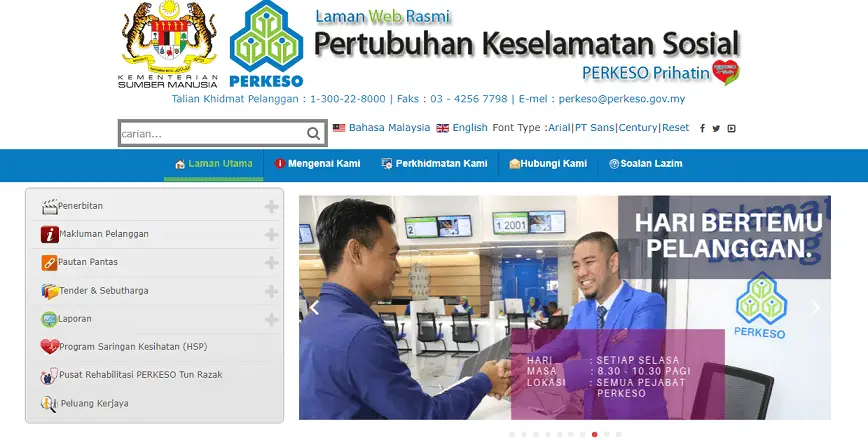
For this post, I am going to share how SOCSO members can register for iPERKESO online.
In case you have never heard of iPERKESO, it is an online initiative by SOCSO.
Currently, iPERKESO allows its members to:
- check the status of their SOCSO contribution online.
- provide feedback for services related to SOCSO.
- file a report or make a SOCSO claim.
Among the above, the most important part is iPERKESO allows SOCSO members to view and monitor their contributions online.
In other words, this offers a great way to check if their employer submitted their SOCSO contribution accordingly.
As we all know, aside from the Employee Provident Fund (EPF), SOCSO is an important part of all employees in Malaysia.
All employees and employers are compulsory to make monthly contributions to SOCSO.
The reason behind this is that
So, with a minimal contribution, SOCSO is able to provide social security protection to all insured person and their dependents through the agreed social security schemes.
Let’s learn how to register iPERKESO online so that you can get prompt service for matters related to SOCSO.
How to register iPERKESO online?
Before we move on further, this step-by-step is based on my own experience of registering iPERKESO online.
For your information, it only took me a few minutes to register my iPERKESO online.
The step by step is as below:
1. Visit iPERKESO website
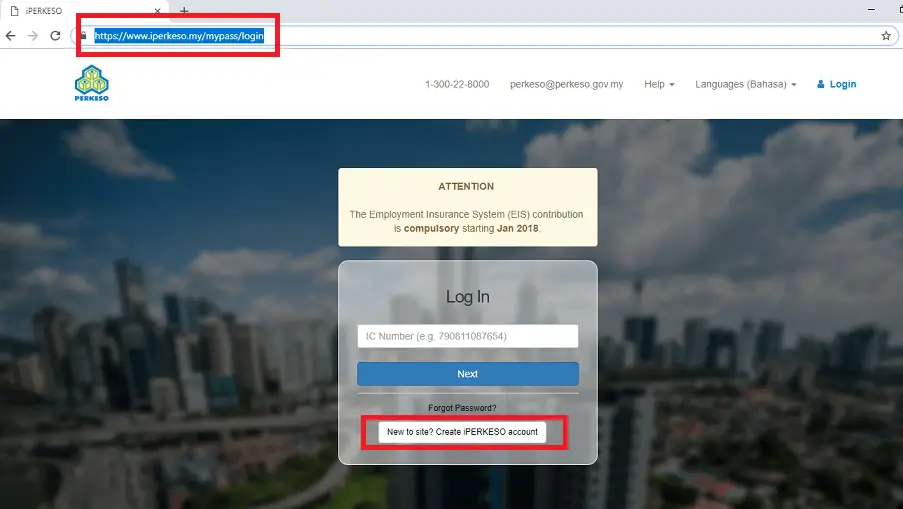
Firstly, go to iPERKESO main page.
For new users, you will need to click on “new to the site? Create iPERKESO account” to register yourself.
2. Register iPERKESO online
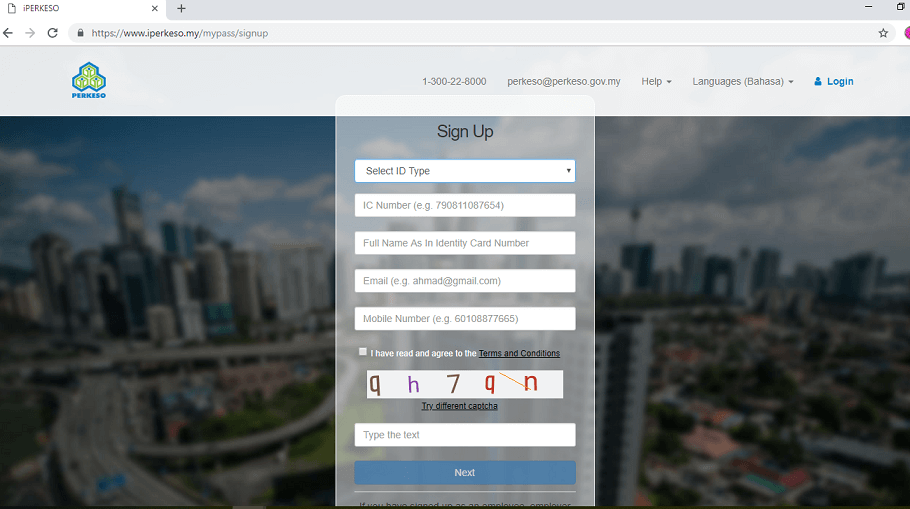
You can easily register for an
All you need is to fill in the 4 details below:
- NRIC number
- Full name as per NRIC
- A valid email address (preferably a personal email address and not a company email address for long-term purposes)
- Your mobile number (for One Time Password (OTP) purpose)
Next, please do remember to read and click ‘I have read and agree to the Term and Conditions’.
Then type the captcha before you click ‘Next’.
3. Key in One Time Password (OTP)
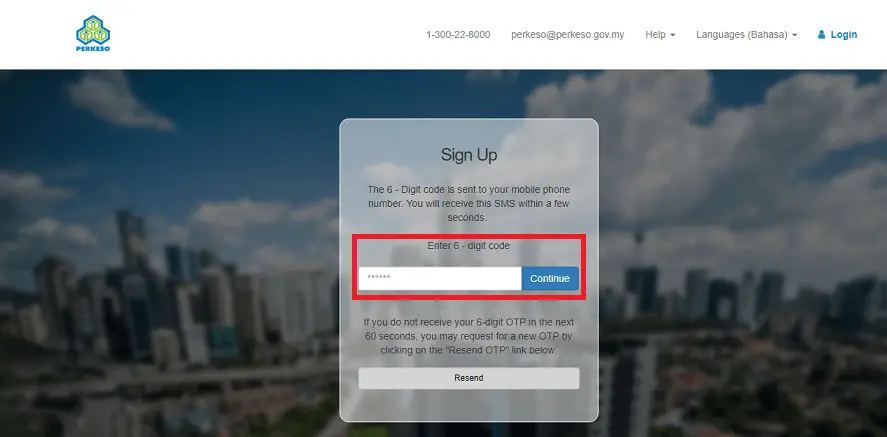
Shortly after you click ‘Next’ you will receive the OTP through your mobile number which you’ve entered in step 2.
Once you received the OTP through SMS, enter the 6 digits OTP. Then, click ‘Continue’.
In case you didn’t receive the OTP in the next 60 seconds, you may click ‘Resend’ to request a new OTP.
4. Sign up Successful and log in through an email verification link
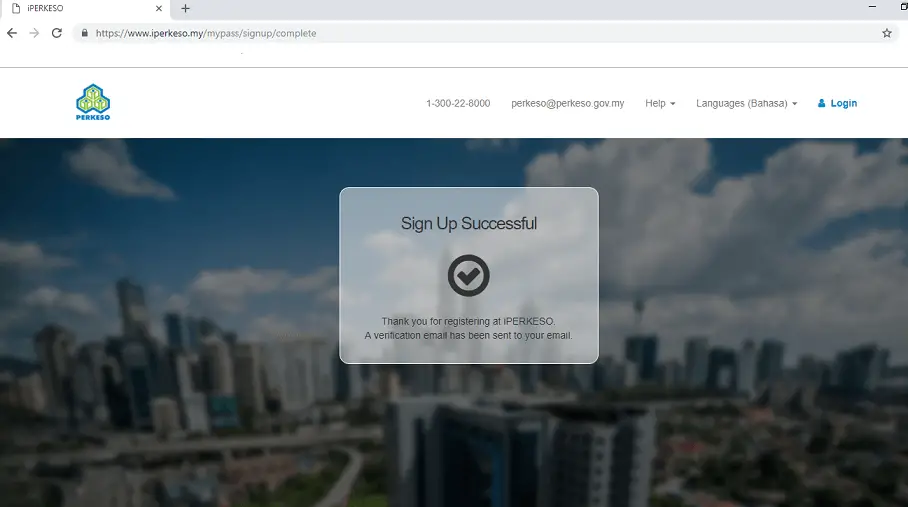
Once the OTP is verified, the ‘Sign Up Successful‘ screen will prompt out.
This means that you’ve successfully signed up for iPERKESO.
In other words, will be able to get access to SOCSO online very soon.
5. Check your email for the verification link
Then, check for an email from the sender PERKESO Online System Administrator <[email protected]> for the verification link.
6. Activation of iPERKESO
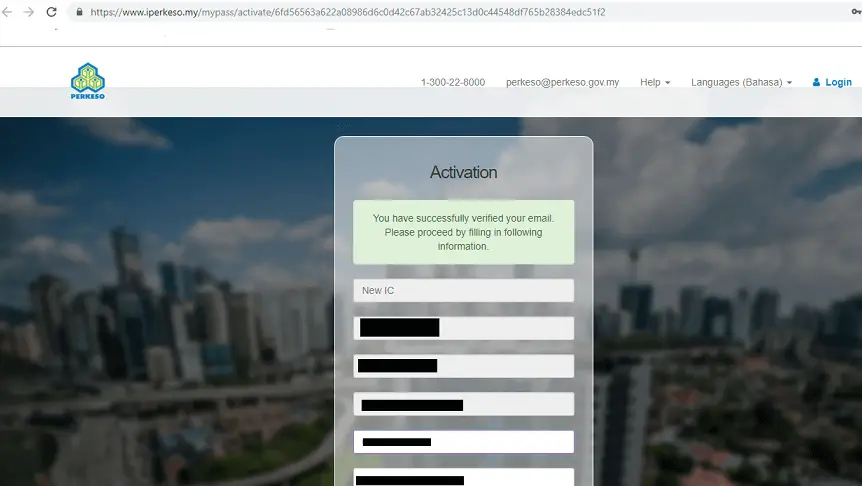
Once you found the email, click on the verification link.
When you click on the verification, actually you will be directed to iPERKESO for activation purposes.
For this reason, you will need to provide some personal information and create a password.
Above all, this is an important step because you will need the secret phrase and password for future login.
Nevertheless, there is no need to worry if you forgot the password.
Because you can easily retrieve the password through your registered email address.
7. First time log in
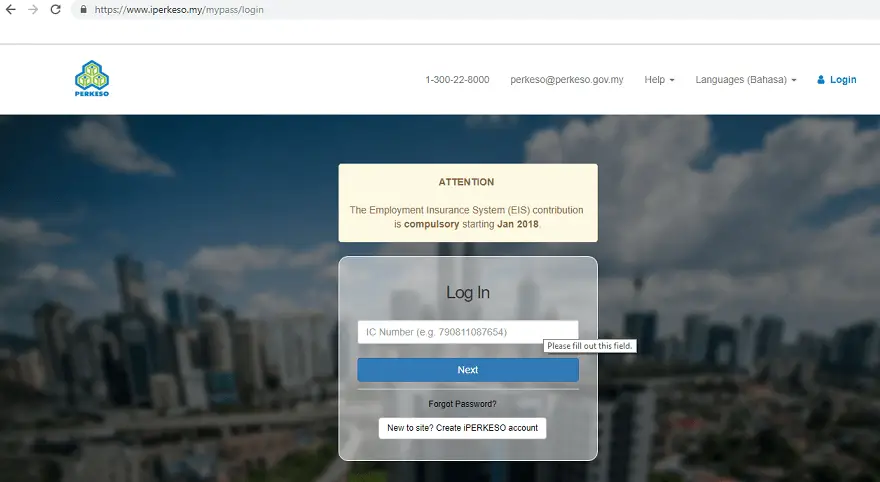
Next, you will be directed to the iPERKESO website.
Alternatively, you may proceed to log in at the iPerkeso login page.
To log in and access SOCSO online, all you need to do is to enter your NRIC and your password.
Besides that, do ensure the secret phrase is the correct secret phrase.
8. Dashboard of iPERKESO
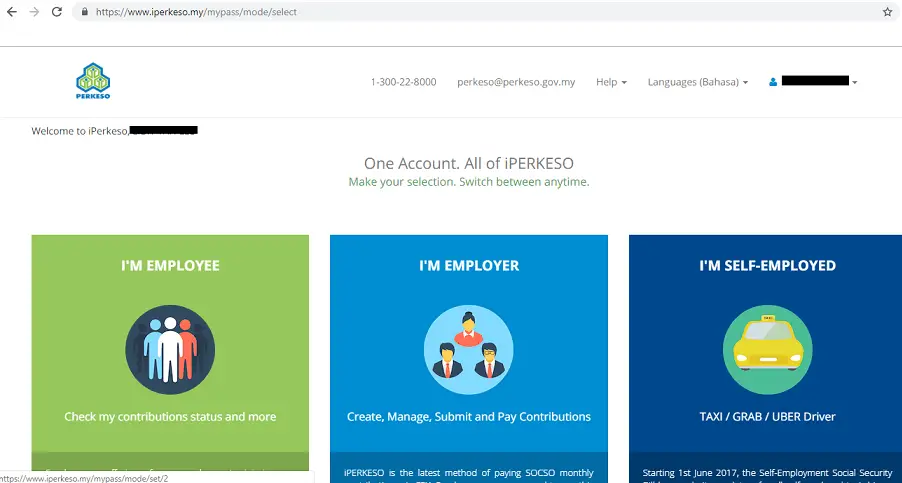
Refer to the screen above to have a look at the dashboard of iPERKESO.
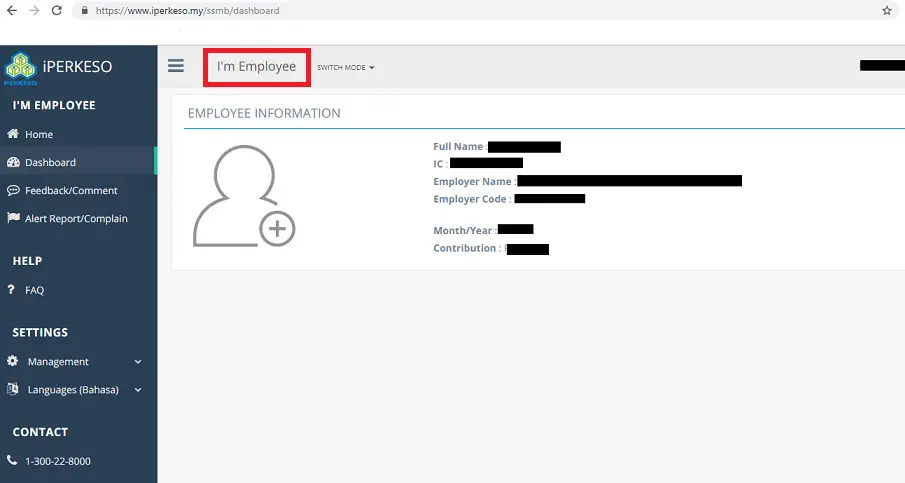
As shown in the above print screen, you will be able to monitor your most recent SOCSO contribution.
You may further explore other items such as FAQ (PDF) to further understand iPERKESO for both employer and employee.
Final thoughts
Since SOCSO is an important part of all employees in Malaysia, we all should register SOCSO online to get access to iPERKESO services.
When you have an
On top of that, with iPERKESO you will be able to see your SOCSO number under employee mode too.
Lastly, if you have not registered for SOCSO online, do spend a few minutes doing so.
Updates on 16 November 2020
Unfortunately, based on my attempt on 16 November 2020, I am no longer able to log in to my iPERKESO account.
I shall update again should there be any changes.
For any inquiries, you may reach SOCSO directly via the SOCSO website.
Read more: 11 employment benefits that give you extra cash and save your money
Image Credits
All screenshots were taken by the author
Hi Michelle, thanks for your sharing! I have successfully registered the iPERKESO account but not able to view anything under ‘I’m employee’ section as it’s showing ‘Unavailable’ status. Would you know any reason behind this?
Hi Huey Nee, thank you for your comment. I just log-in to my iPERKESO (now known as MATRIX) and having the same problem with you, saw ‘Unavailable’ status. I suggest you make a call to SOCSO via their customer service officer mobile phone on SOCSO website during COVID-19 MCO. Look for “Talian Khidmat Pelanggan”. Remember to call during office hour. Hope this helps.